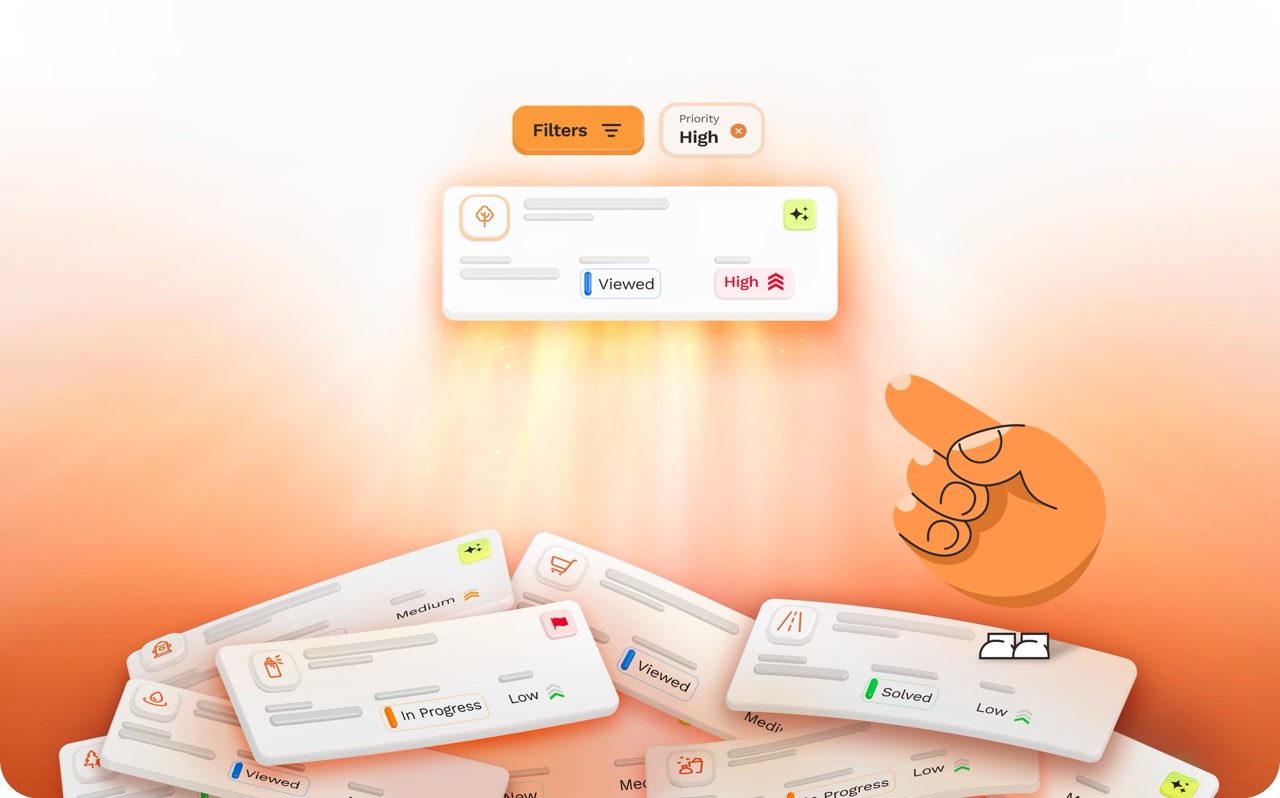Reporting from Home with Snap Send Solve
%20Large.avif)
Have you ever Snapped a photo of an issue while on the go but not had the time to write a detailed description? Or have you seen something wrong while on the move and only had time to quickly Snap a photo?
Well, the Snap Send Solve app empowers you to conveniently report issues from the comfort of your home, workplace, or virtually anywhere with internet access. If you don’t have time to finish a Snap when you see an issue, you can easily finish your Snap later. This means you can Snap on the go, whether you’re on the bus, walking your dog or out with friends.

Here's a simple guide on how to use it:
First start by understanding if you have or want location services enabled. Learn more here. By enabling location services you are only allowing the Snap Send Solve app to use location data while it is open or sharing the geolocation data of an image you upload.
If you have location services enabled:
- Snap a photo of the issue using your phone's camera app while on the move. With location services enabled, the location of each image will be stored alongside the photo.
- Once you open the Snap Send Solve app and start a Snap, choose the image you want to use. Since location services are enabled, the image will share the geolocation of only the photo you uploaded, allowing the app to automatically pin the image’s location on the map.
- Double-check the pinned location on the map.
- The location you've chosen will generate a list of incident types in that area. After selecting the relevant incident type, we'll identify the correct Solver for your Snap.
- Submit your Snap.
If you have location services disabled:
- Snap a photo of the issue using your phone's camera app while on the move.
- Once you open the Snap Send Solve app and start a Snap, choose the image you want to use.
- Since your location services are disabled, you’ll have to set the location of your Snap manually.
- Do this either by;
- Dragging and dropping the pin on the map to the correct location.
- Type the address of the Snap into the location search bar at the top of the map.
- The location you've chosen will generate a list of incident types in that area. After selecting the relevant incident type, we'll identify the correct Solver for your Snap.
- Submit your Snap.
It's that easy! The Snap Send Solve app streamlines the process of reporting issues, making it convenient and efficient for you to contribute to community problem-solving. Anywhere in Australia or Aotearoa New Zealand, anytime.
.png)